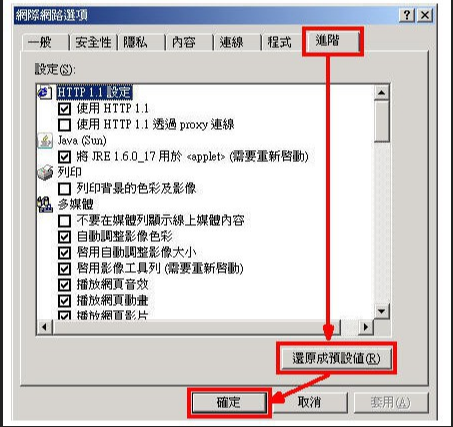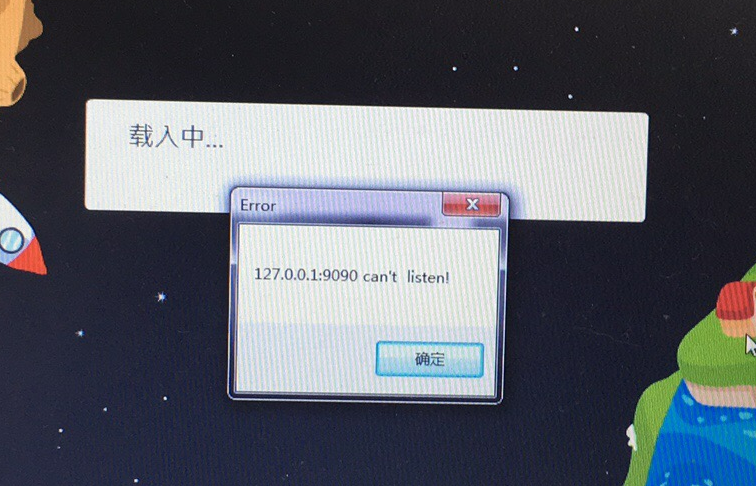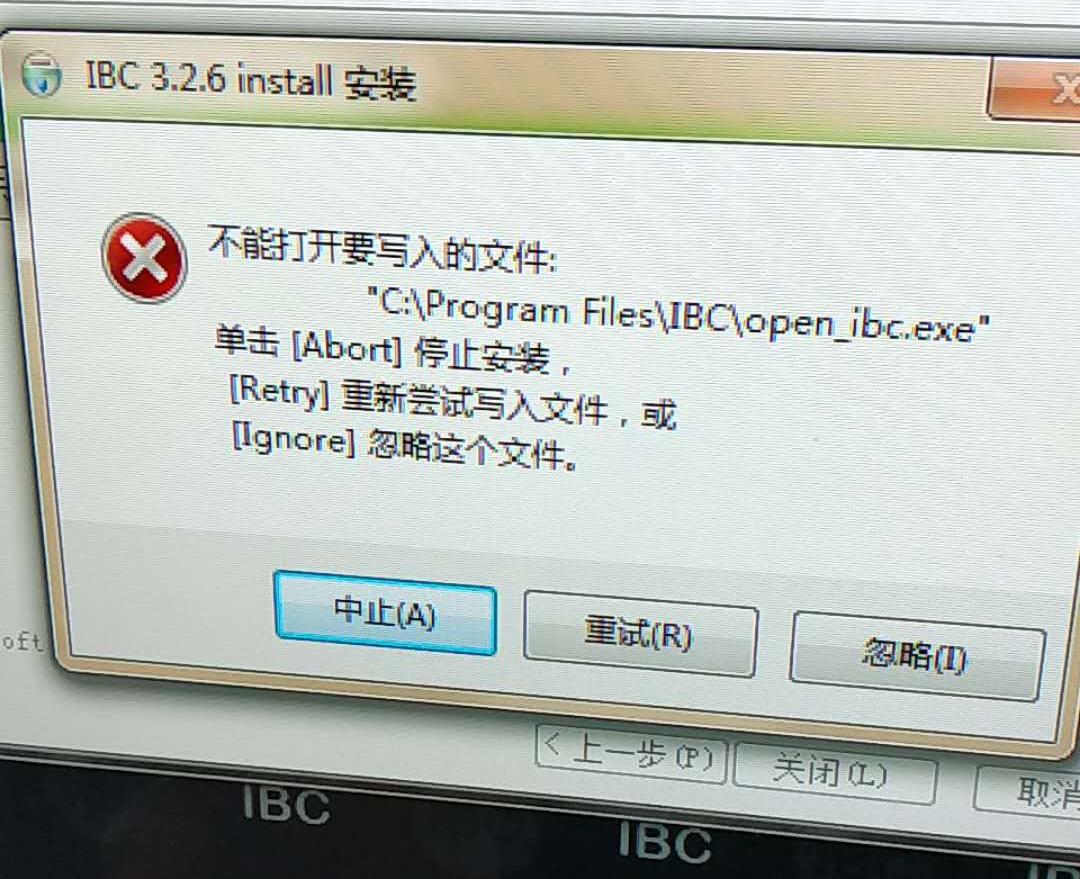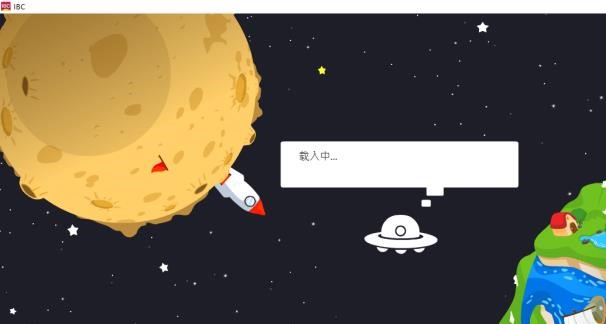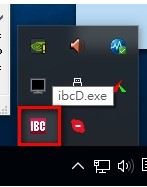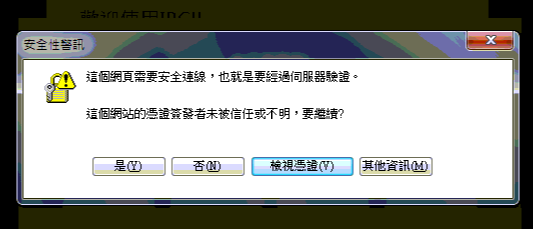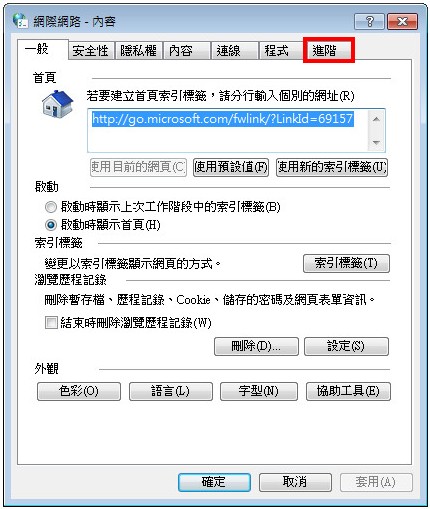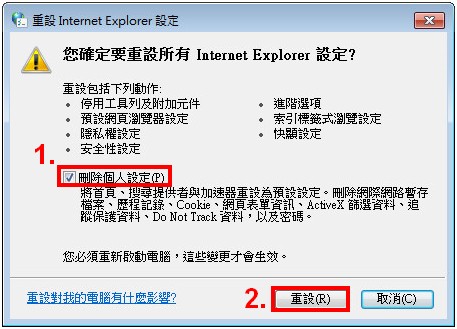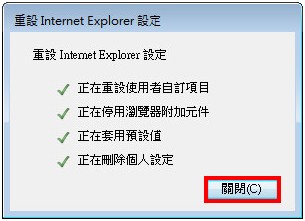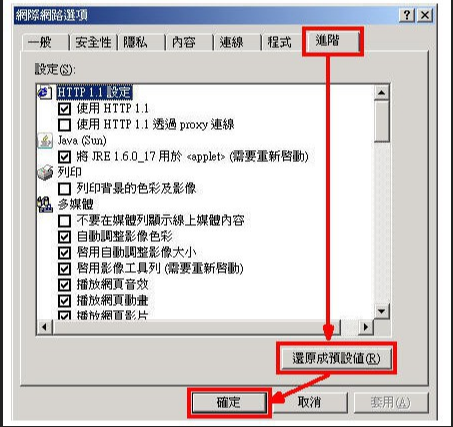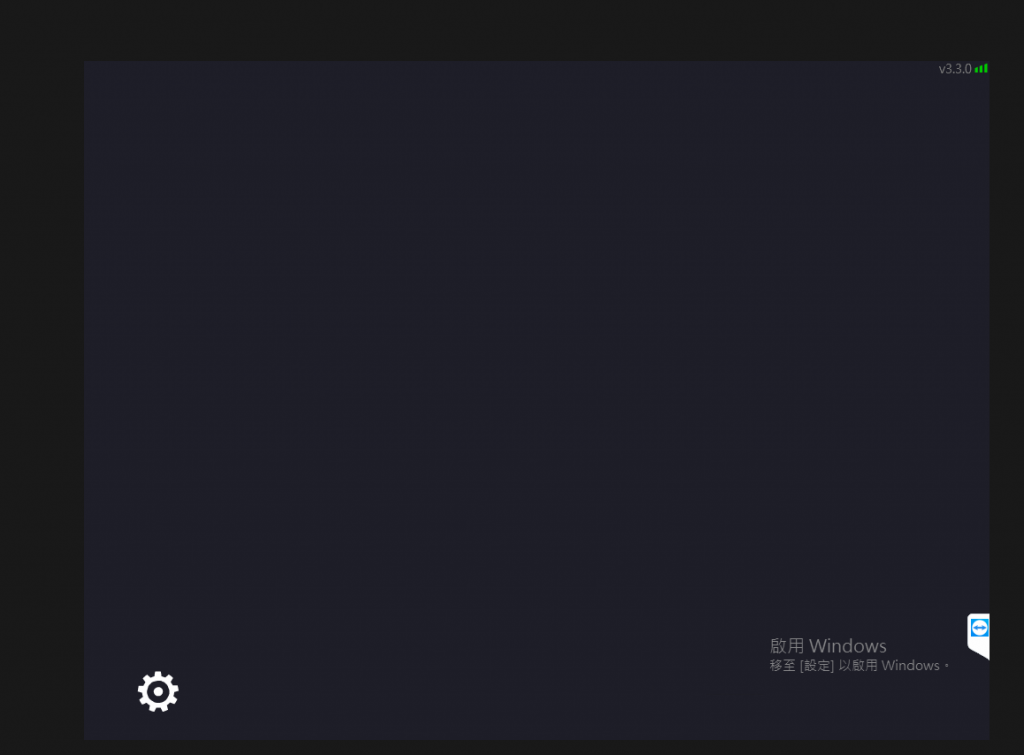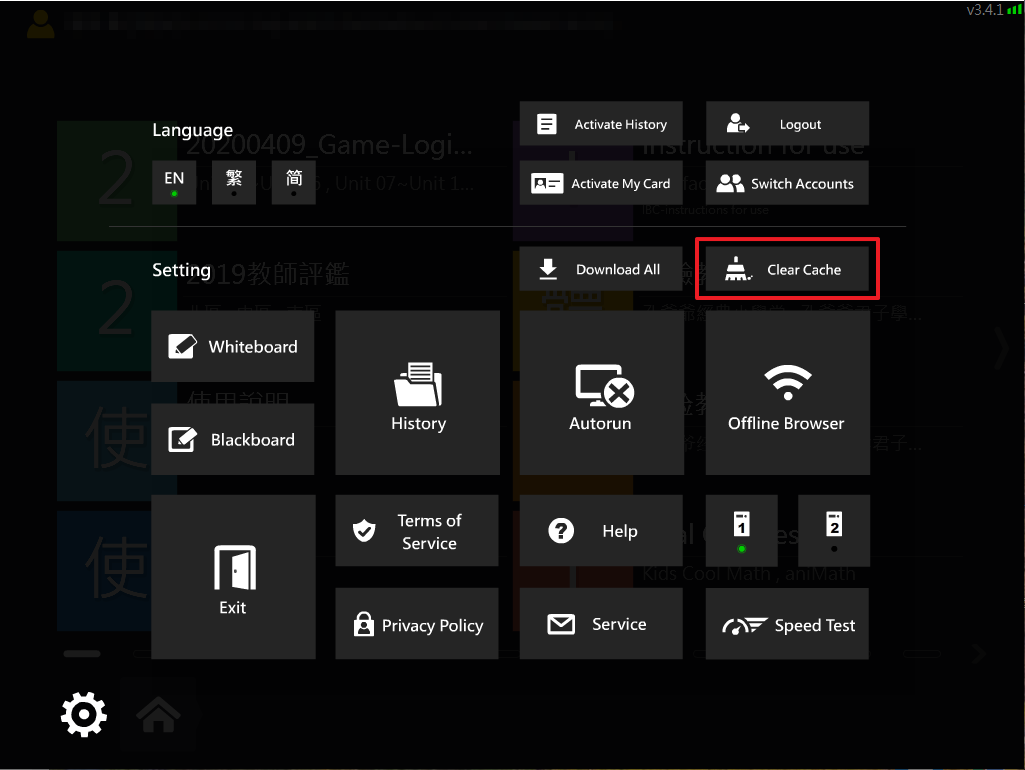When installing or opening IBC, if the following message shows up, please click (Y). If you still can’t operate normally, please follow the steps below.
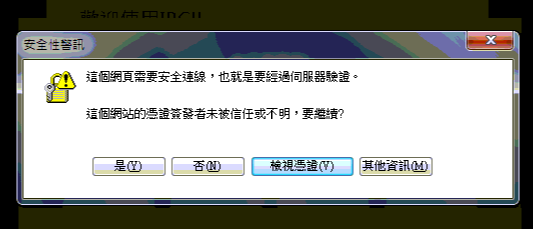
Close IBC, and change the settings of your Internet Explorer according to the following steps.
A. Open Internet Options
For Windows XP / Windows 7
1. Click Start > Settings > Control Panel > Internet Options
For Windows 8 / Windows 8.1 / Windows 10
1. Please right click Start, and click Run
2. Type “inetcpl.cpl” and click Enter
B. Reset the Internet Explorer Under Internet Options
1. Select the Advance tab
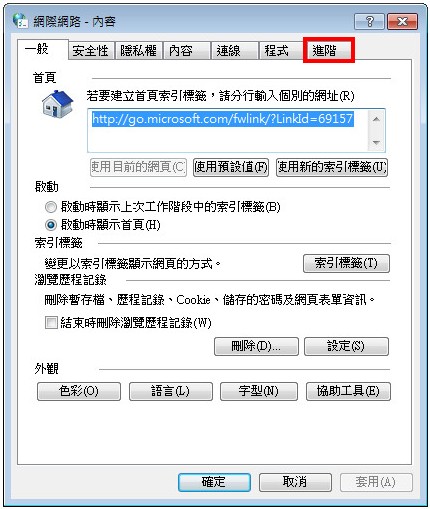
2. In the Advance tab, please click Reset at the bottom.
In older versions, there is no Reset. Please skip to Step 6.
3. Please check Delete personal settings, to reset all settings to default. (image 1)
4. Click Reset. (image 2)
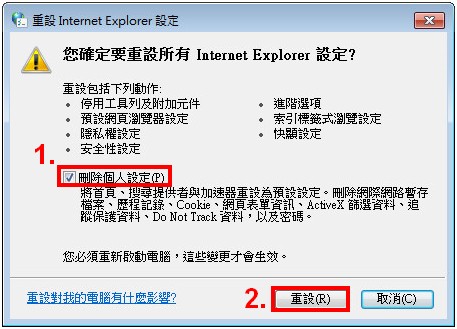
5. Click OK to complete setting.
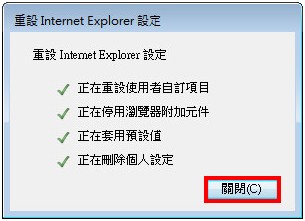
6. If there is no Reset, click Restore advanced settings.