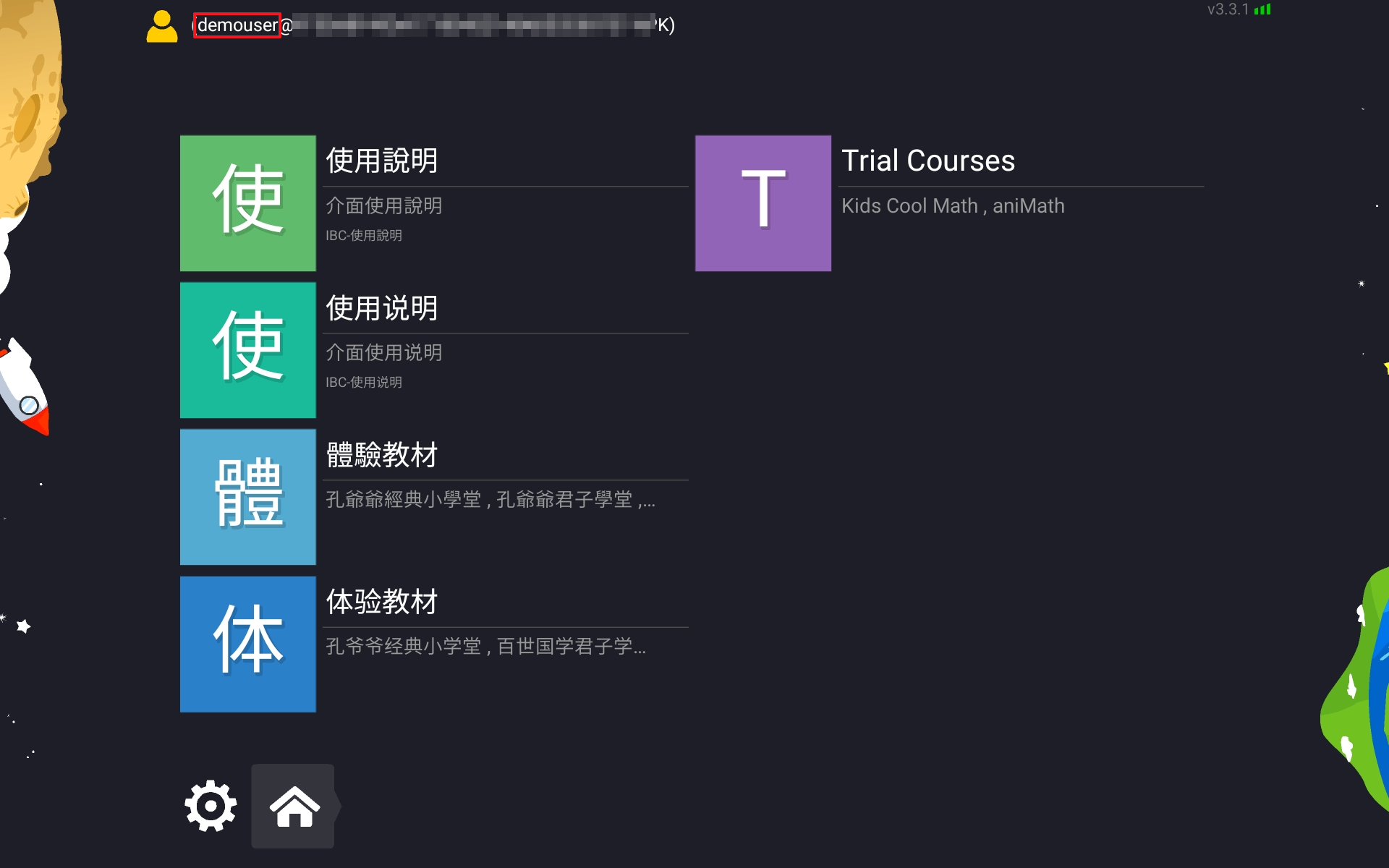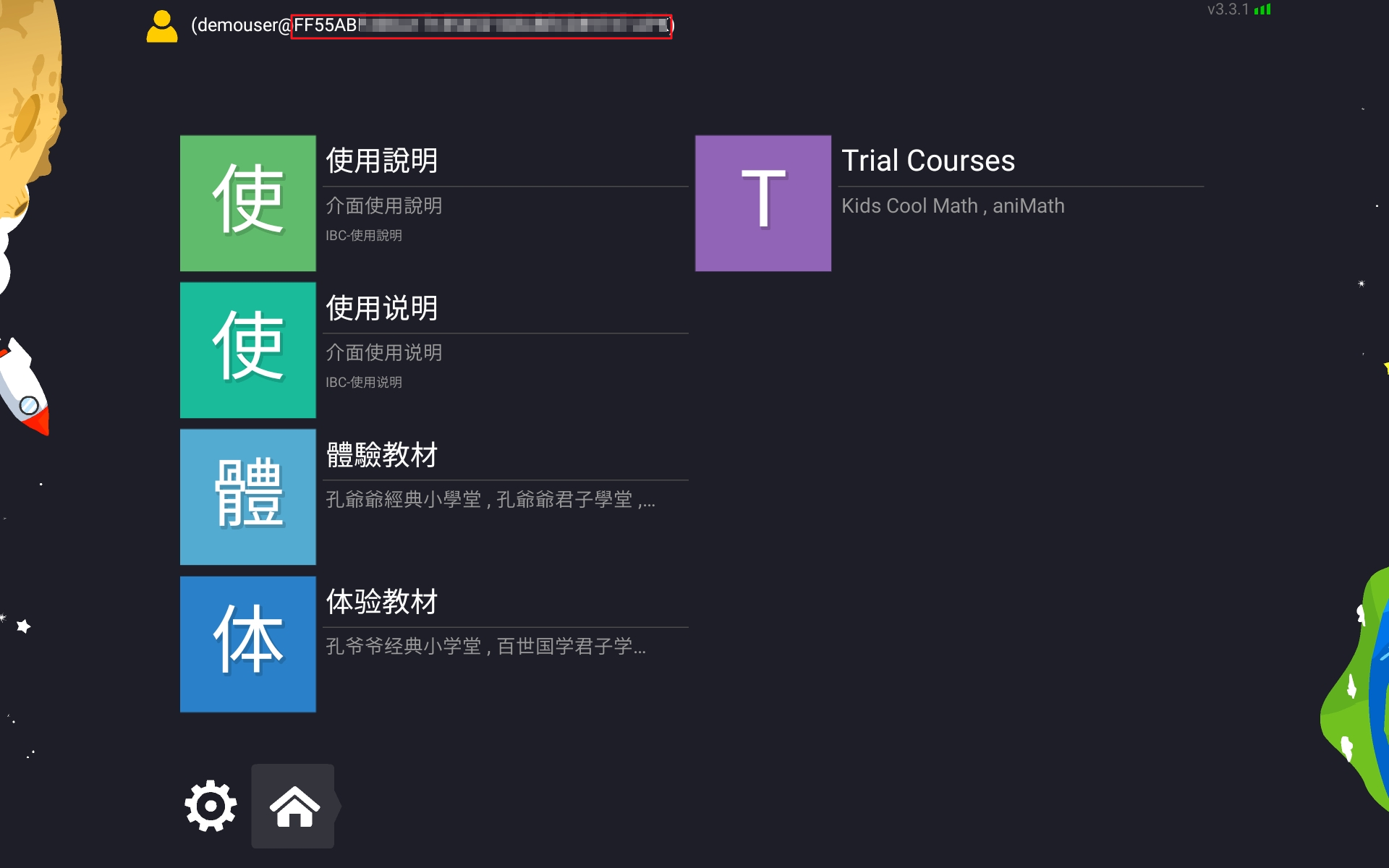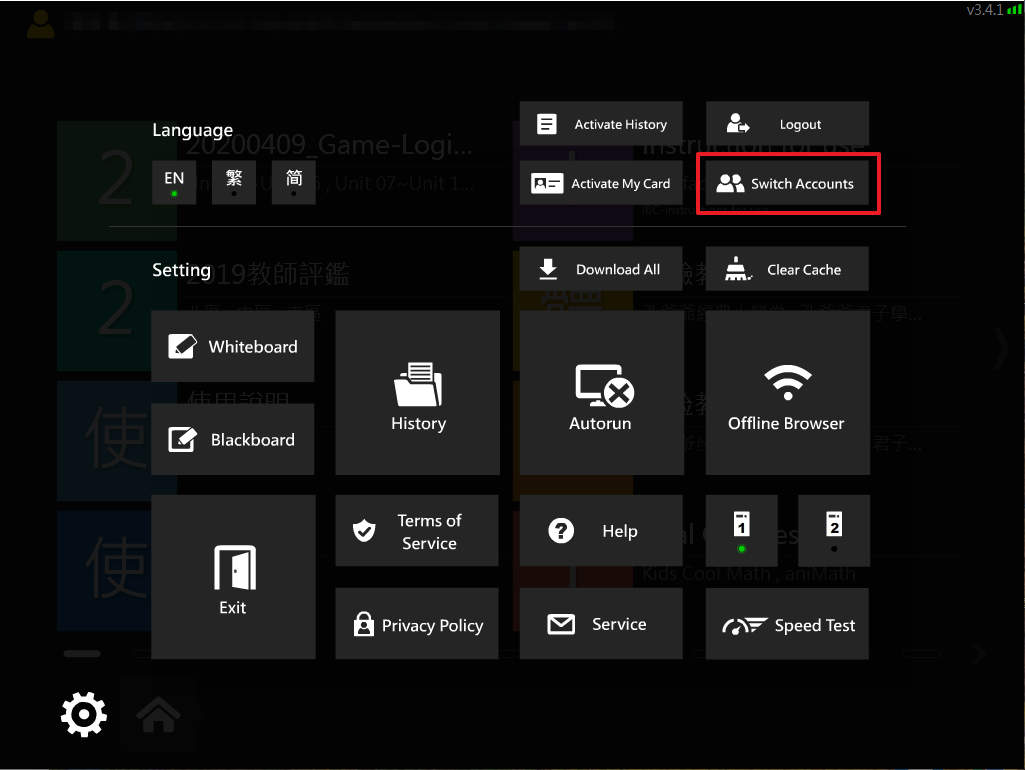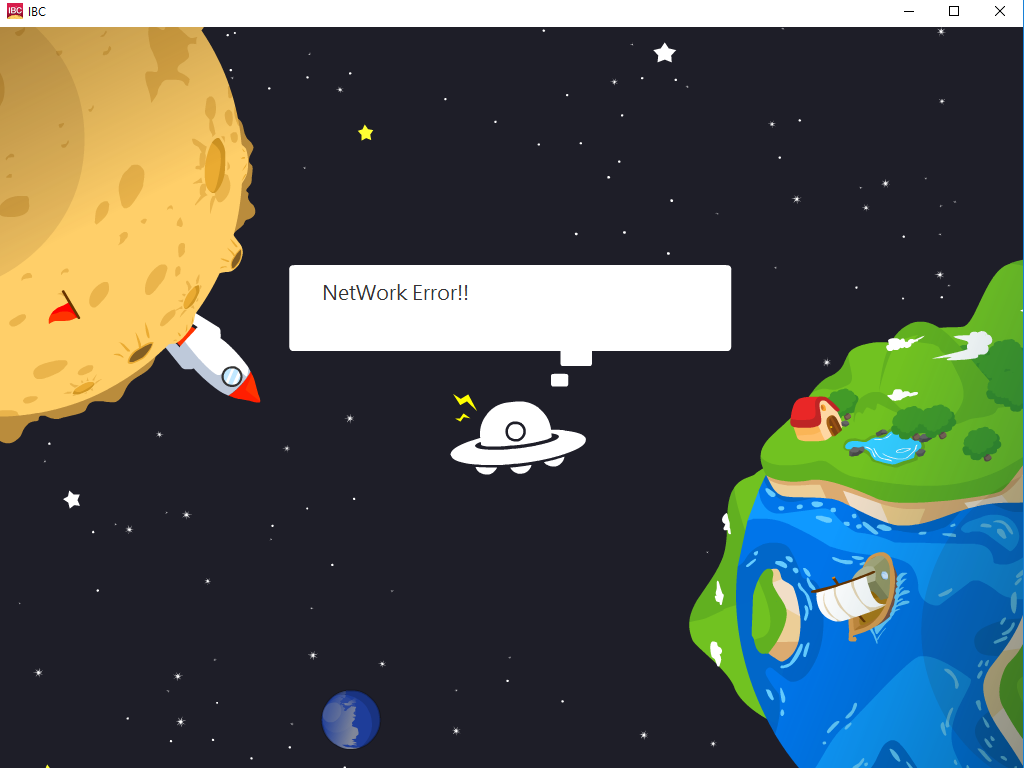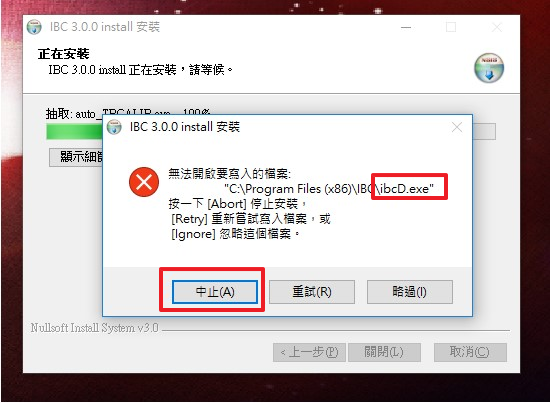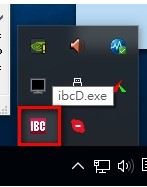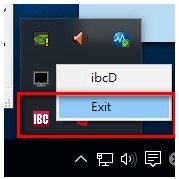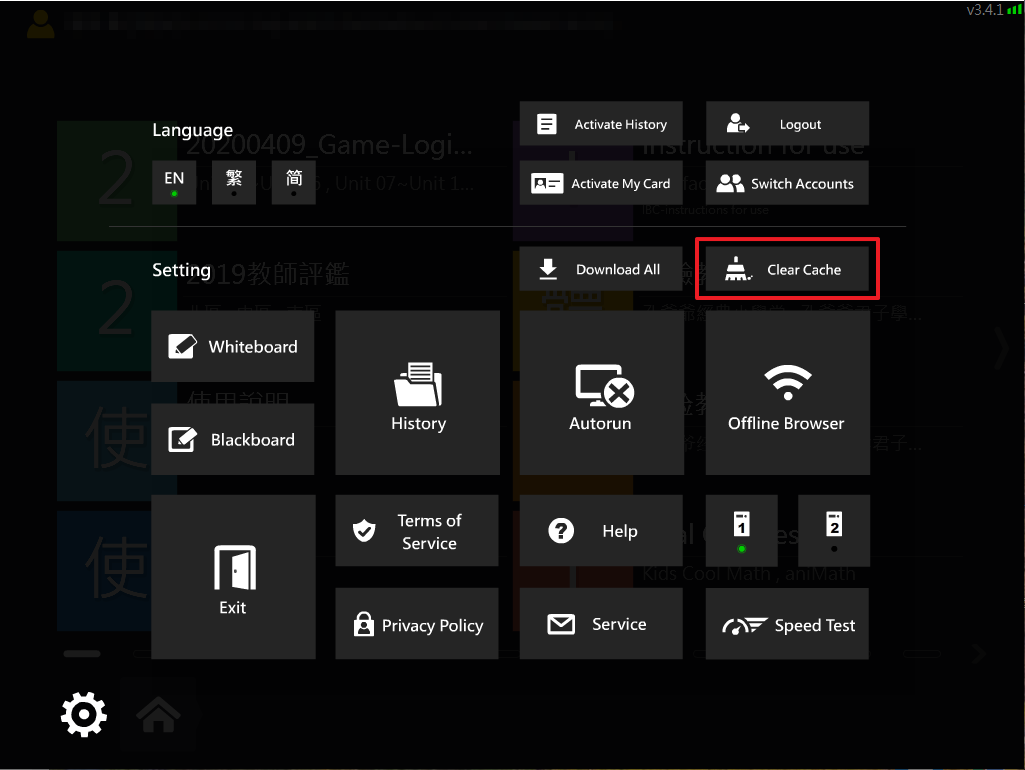If the following message shows up after you enter username/password, please consider these scenarios.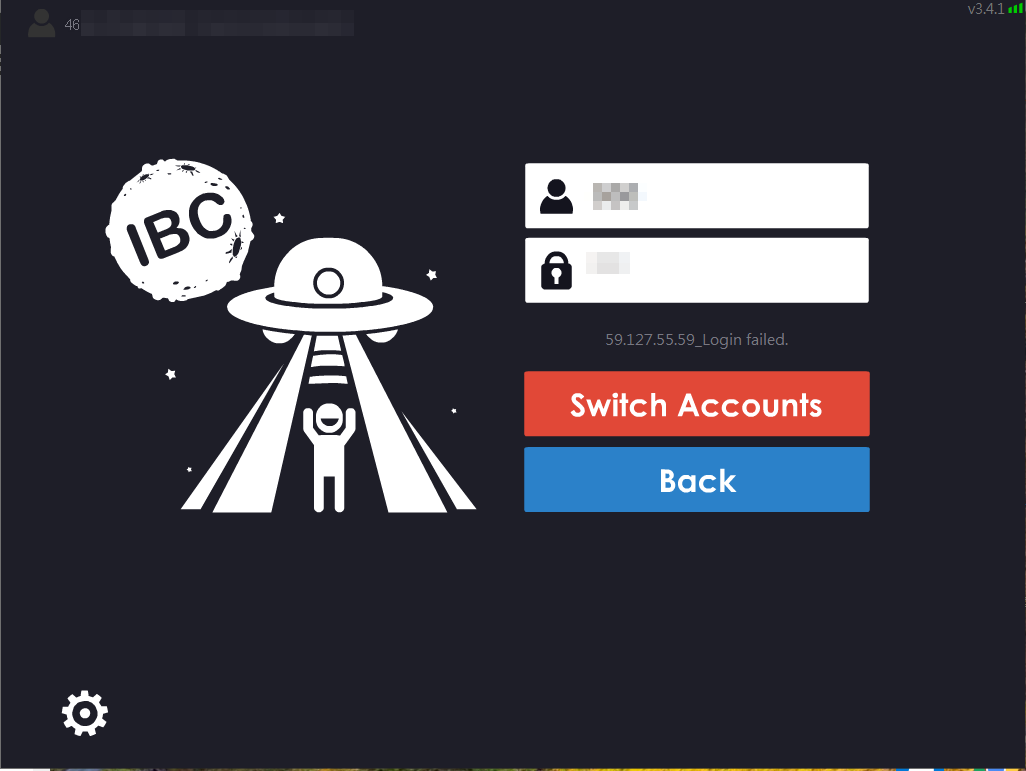
1. Your authorization has expired.
Solution:If your authorization has expired, please contact our customer service responsible for such issue.
2. Incorrect username/password.
Solution: Please make sure you are using the correct username/password. Note incorrect blanks and upper/lower cases and try again.
3. Incorrect Server (TW default language 1 ; CN default language 2)
Solution: Please make sure you are using the correct server and try again.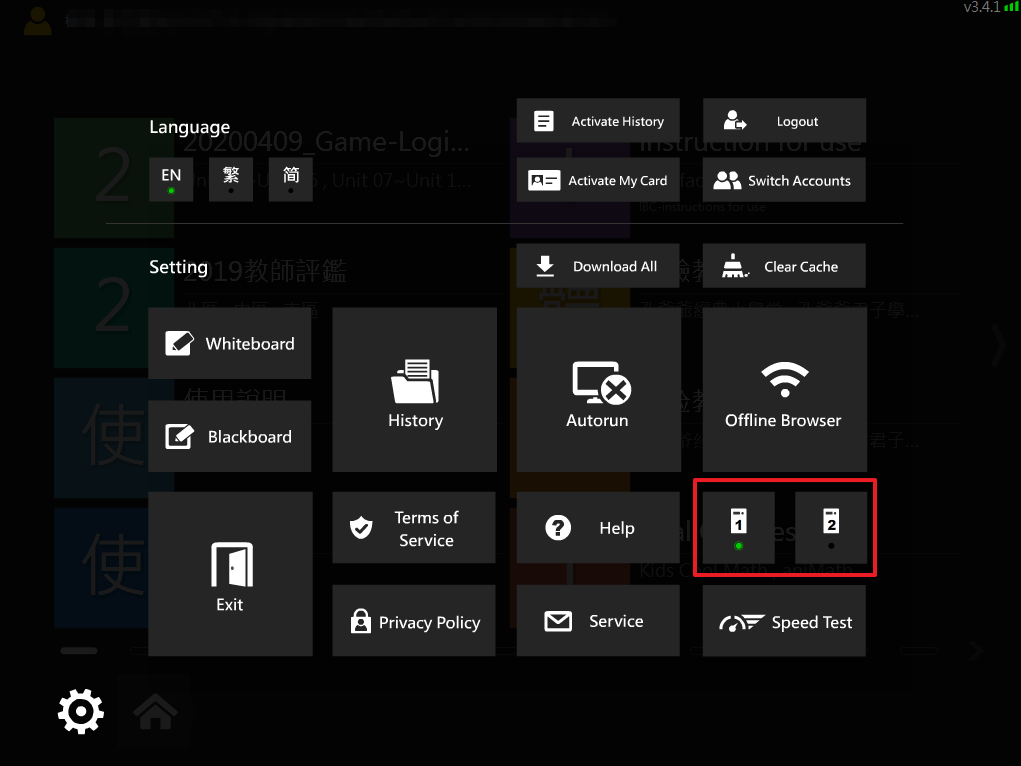
4. If none of the above applies, please contact our customer service with detailed description of your difficulties.