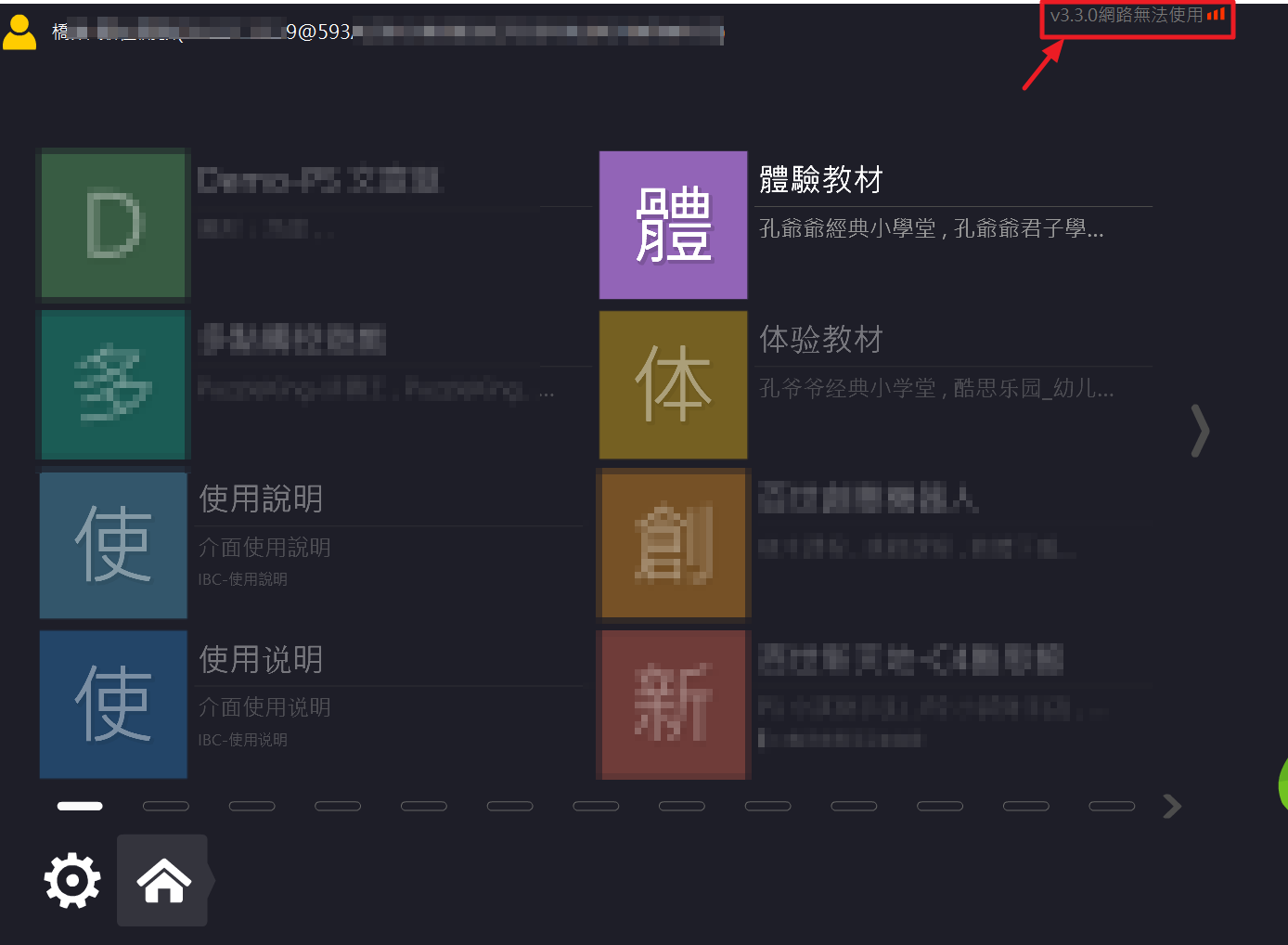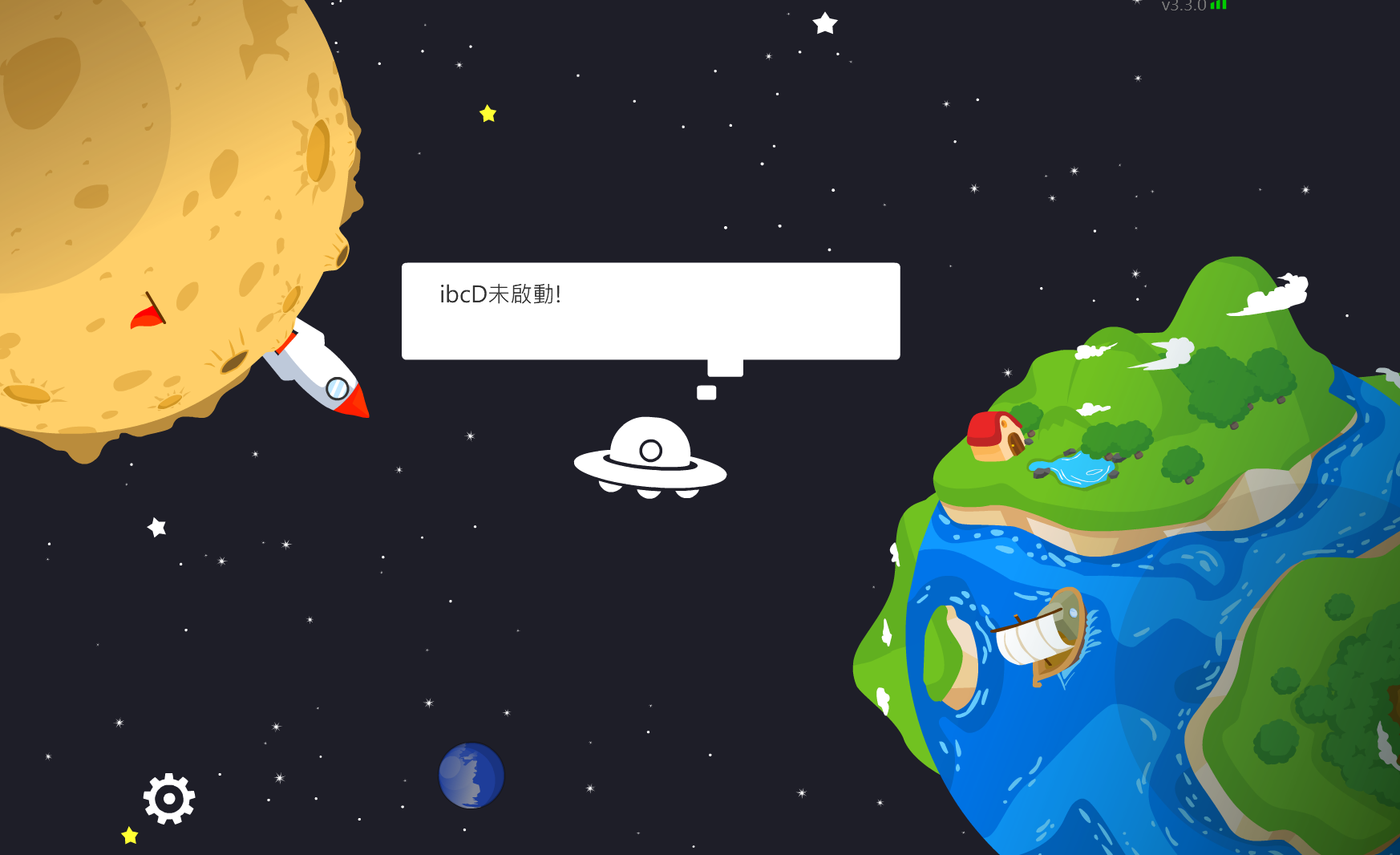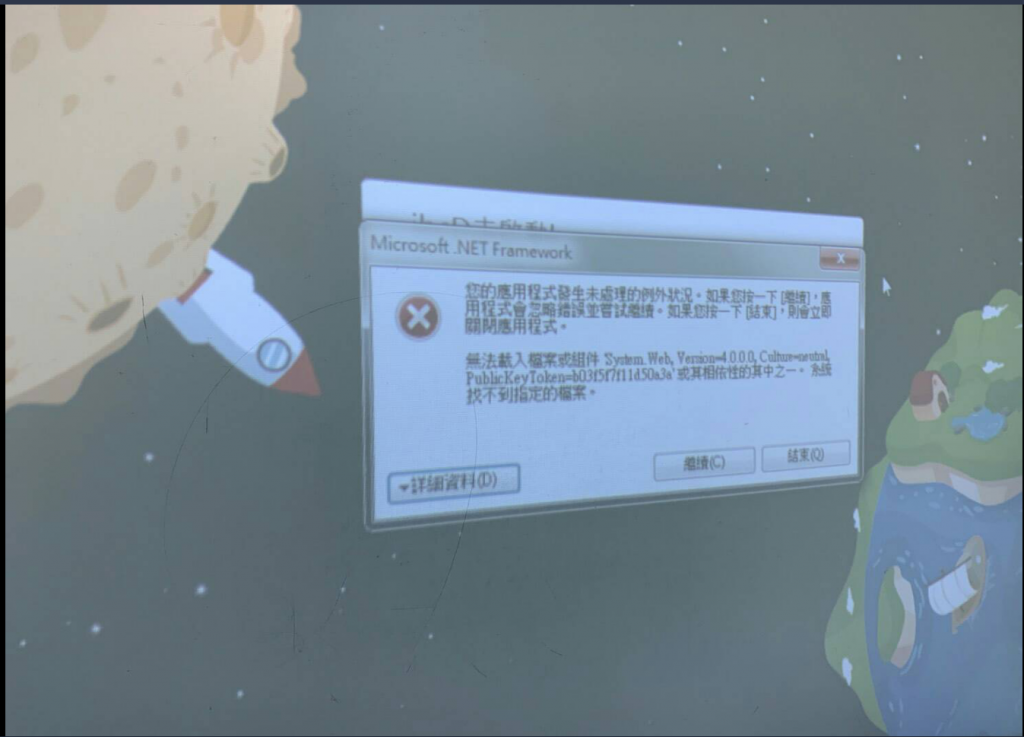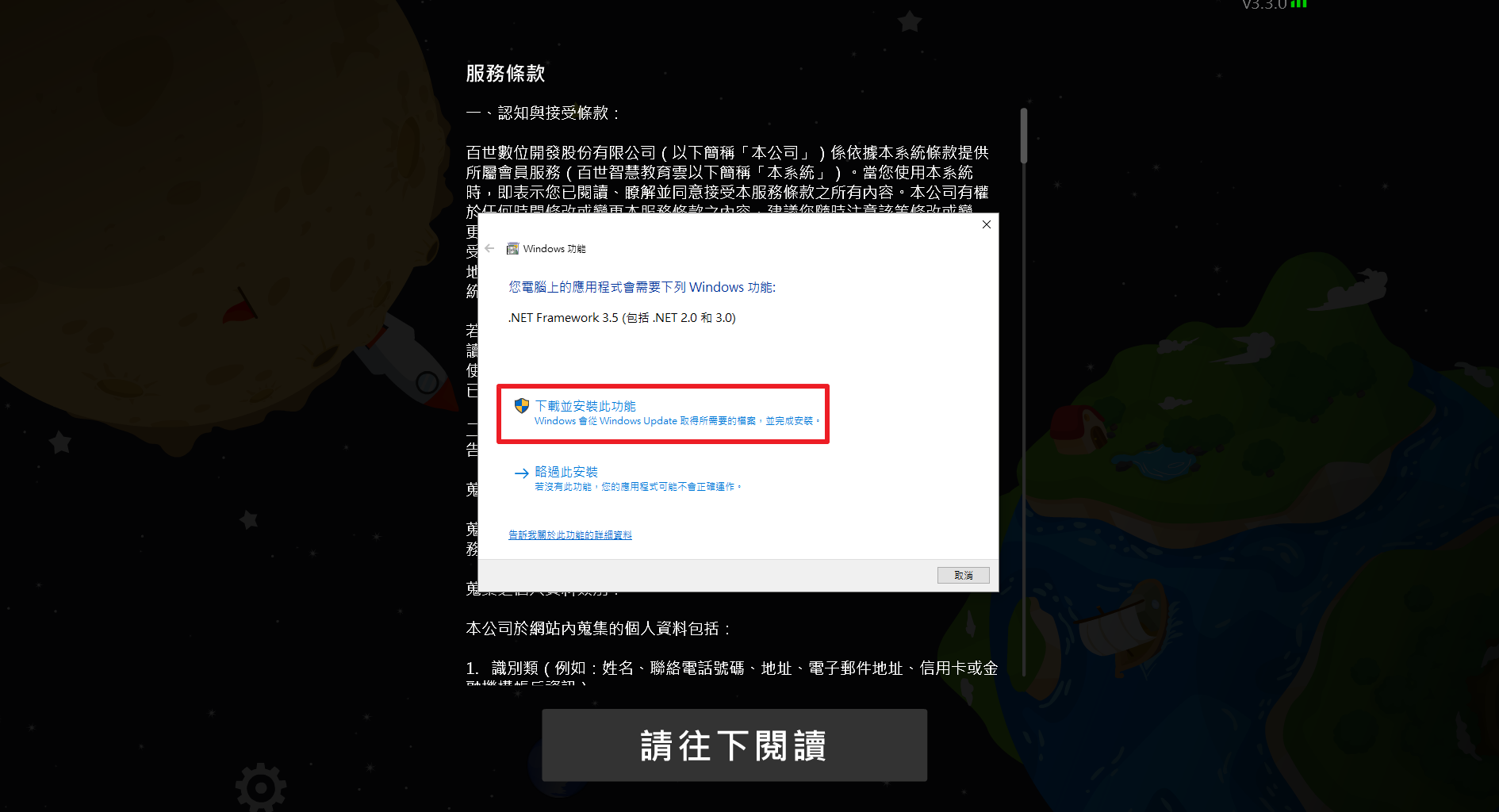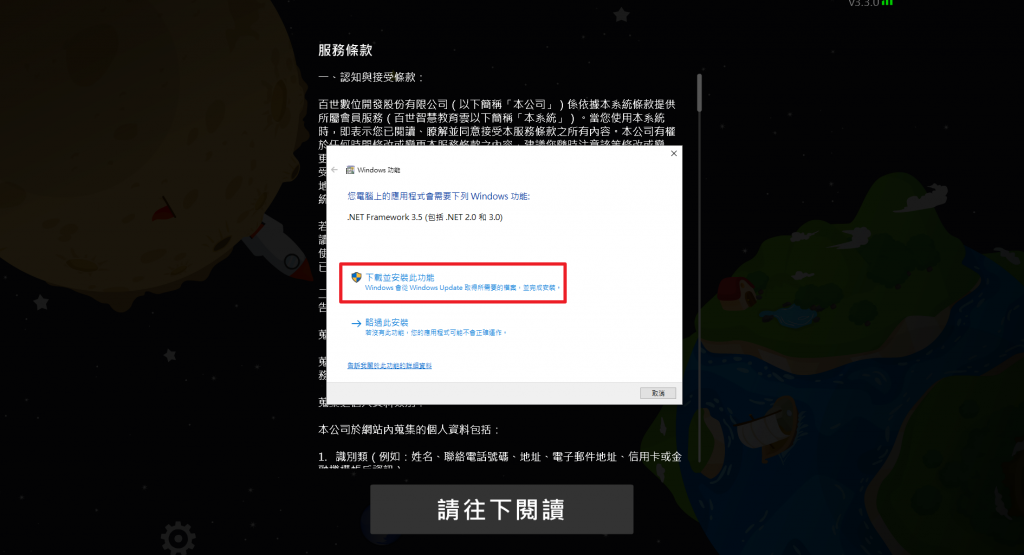Latest version of IBS is ver. 3.4.1
If the IBC doesn’t update automatically, or the Update button doesn’t respond, please update IBC manually.
If the IBC doesn’t update automatically, or the Update button doesn’t respond, please update IBC manually.
https://goo.gl/odT8Mo or https://ibc.ebais.net/help.php?act=ibc
Alternatively, you can click Download online to update IBC manually.
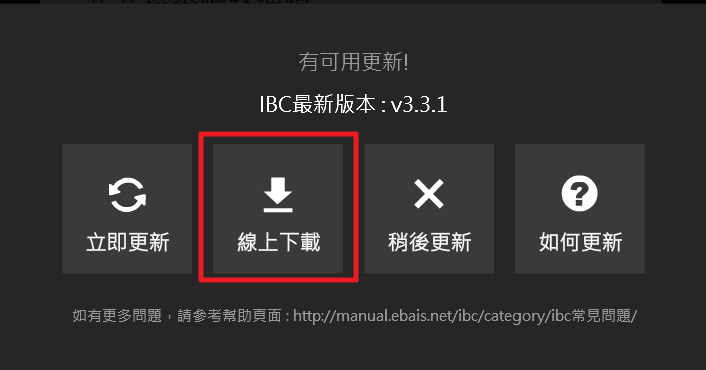
If the IBC doesn’t update automatically, or the Update button doesn’t respond, these are some possible scenarios.
1. The update file is waiting to be executed in the background.
Please check whether there is a Shield icon on your toolbar.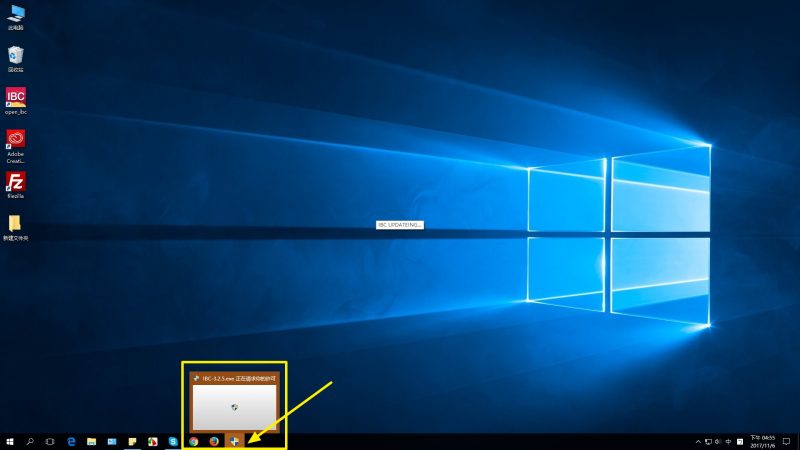
2. Blocked by antivirus software.
Please click Learn more > Execute to complete update.
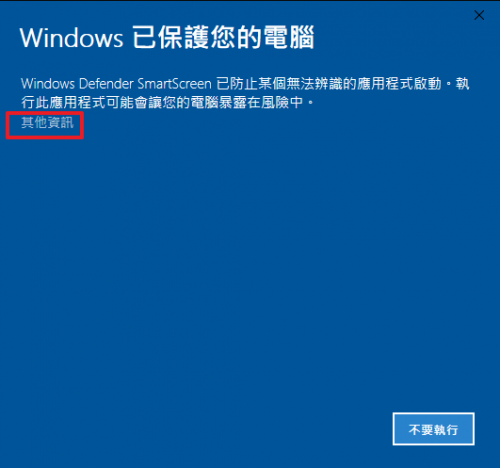
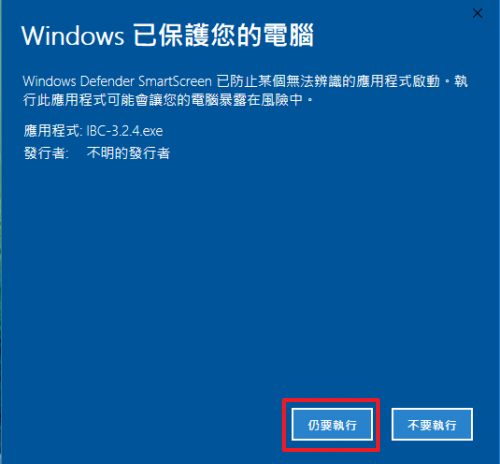
3. Obsolete operating systems.
Since Microsoft and Google no longer support systems prior to Windows XP. Please update your computer to Windows 7 to enjoy a better user experience.