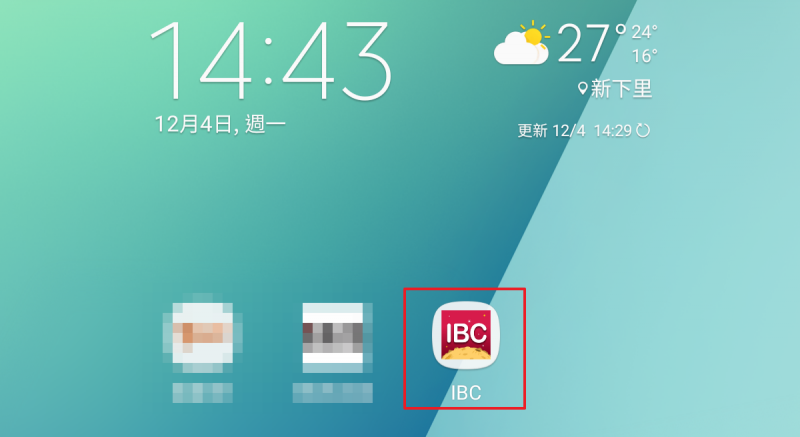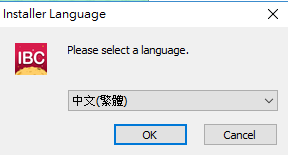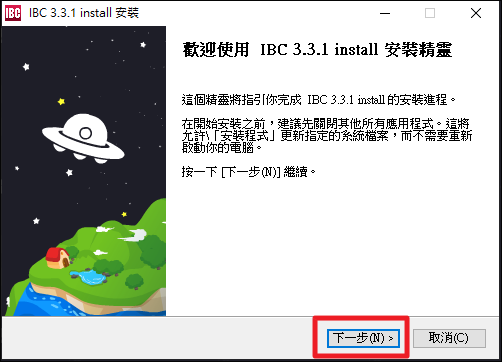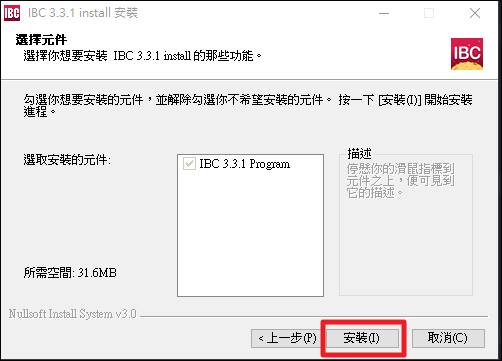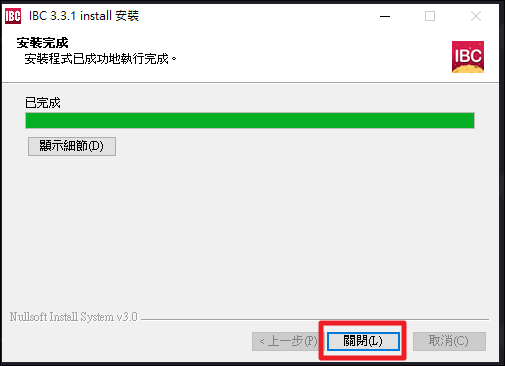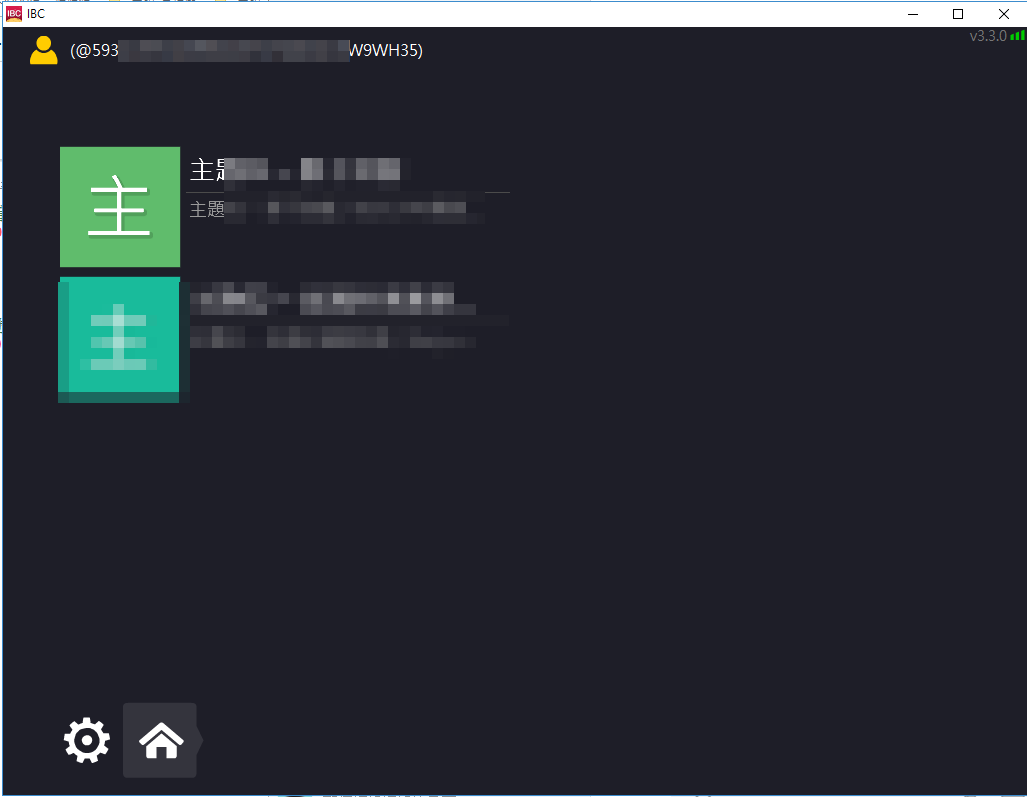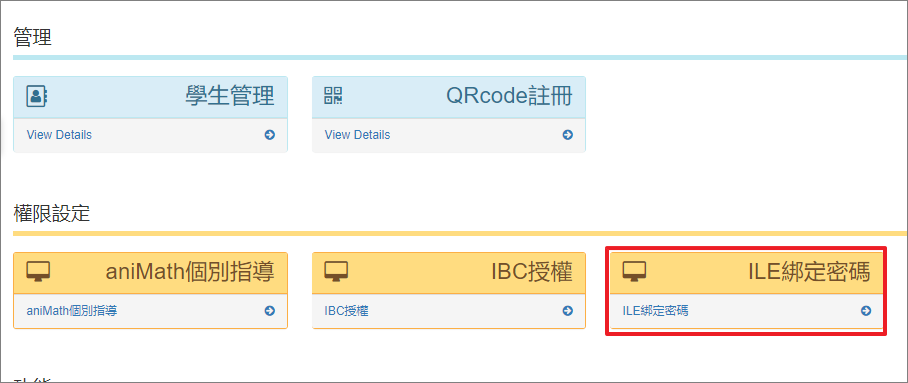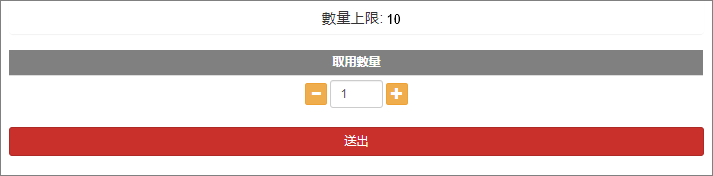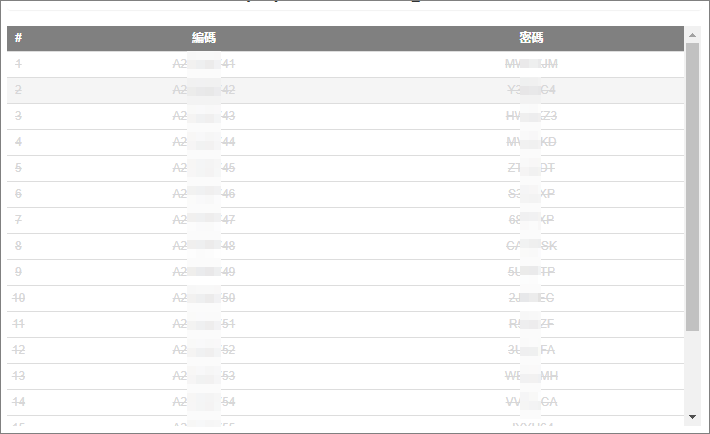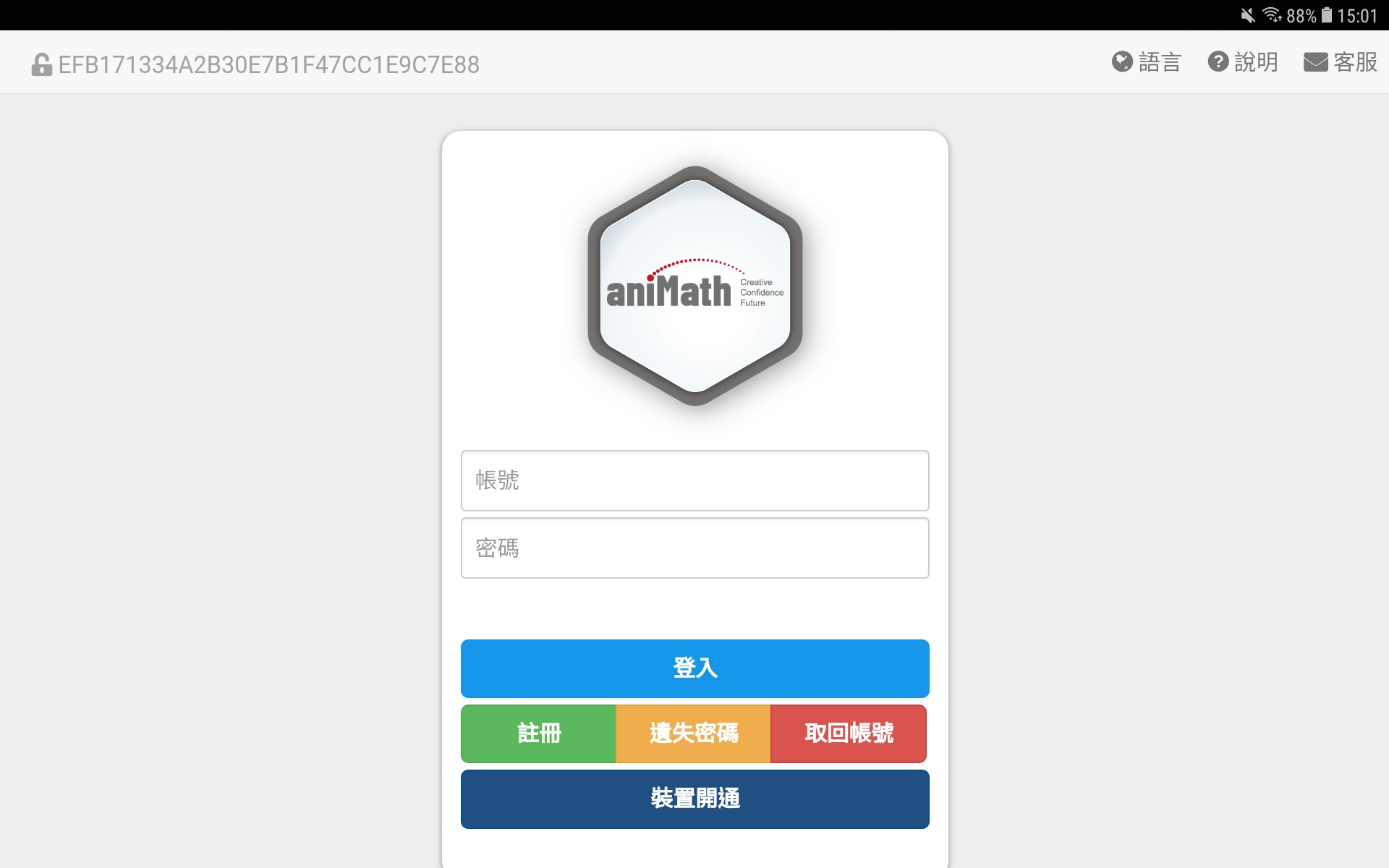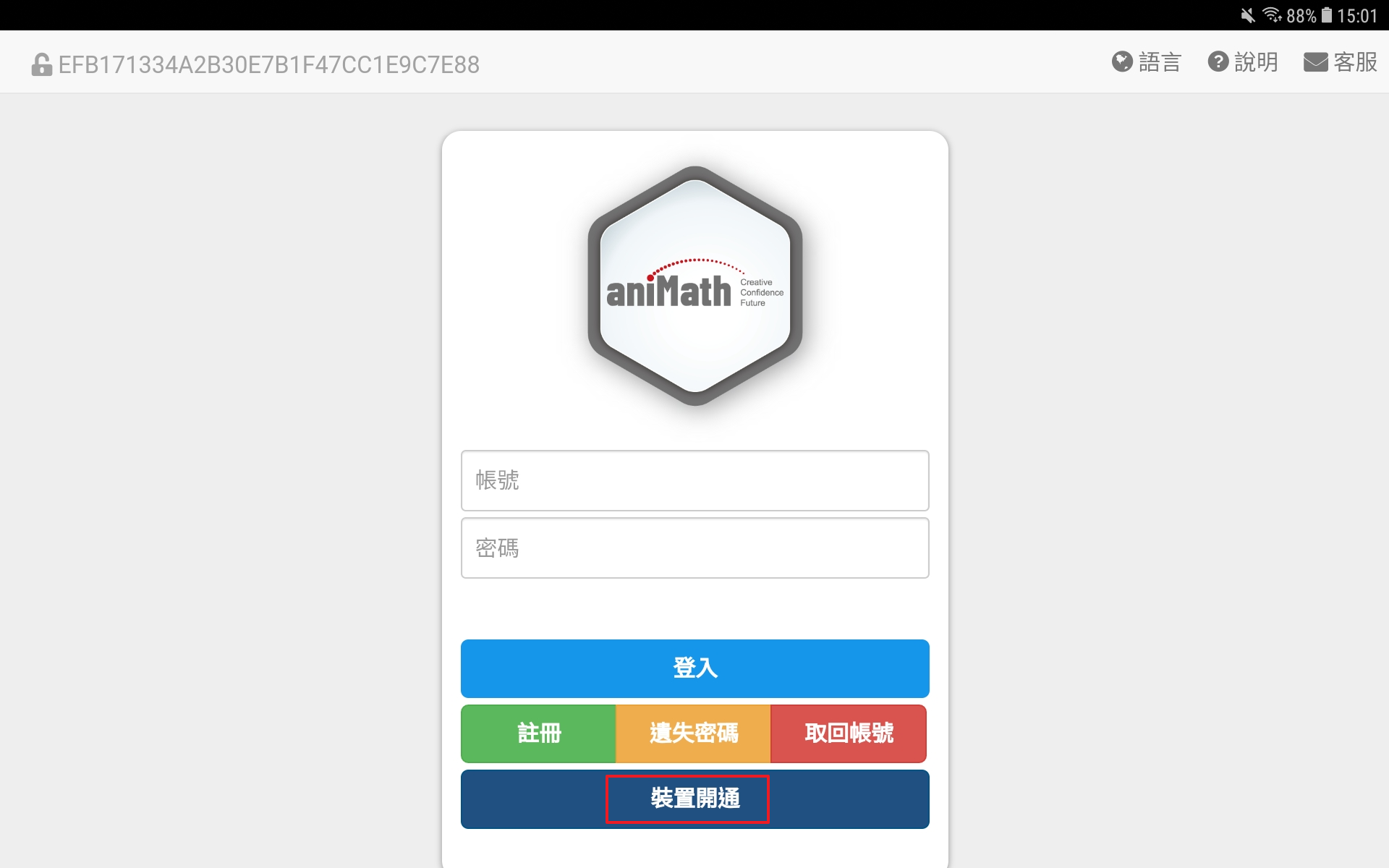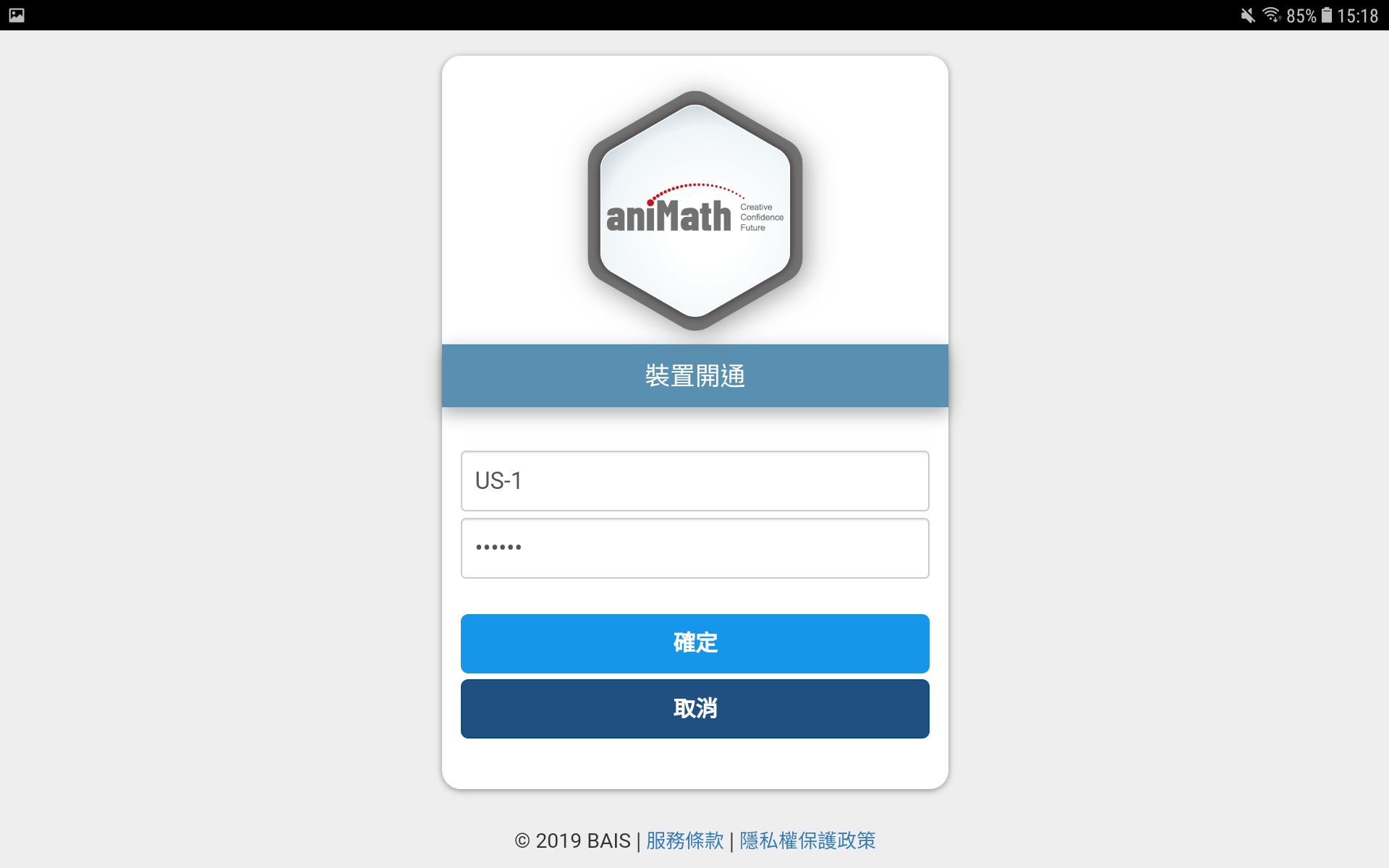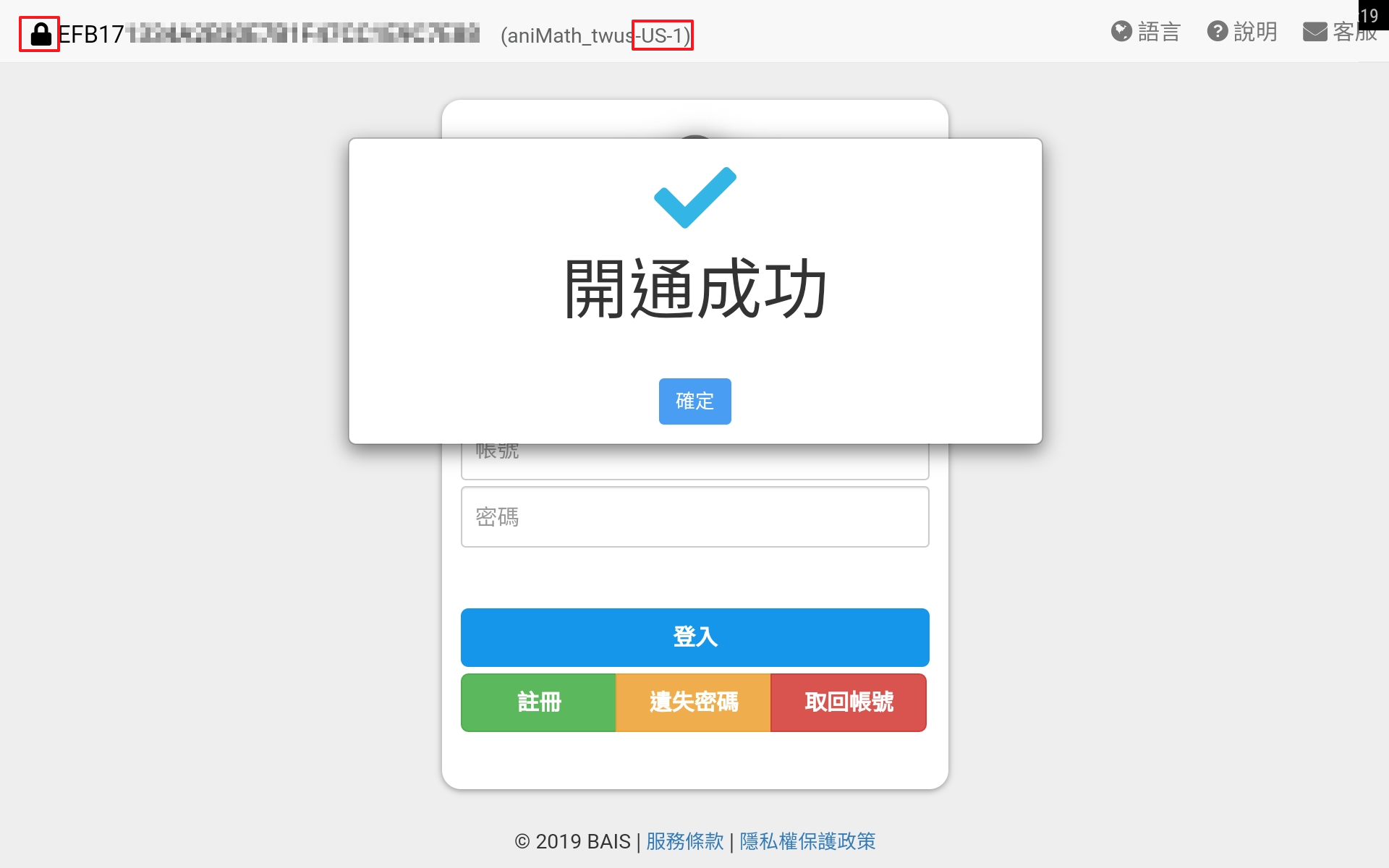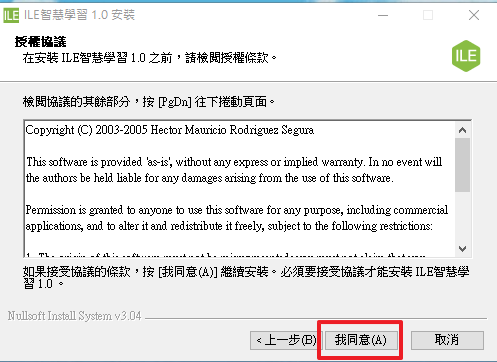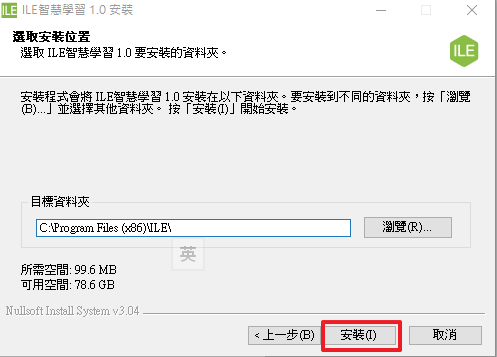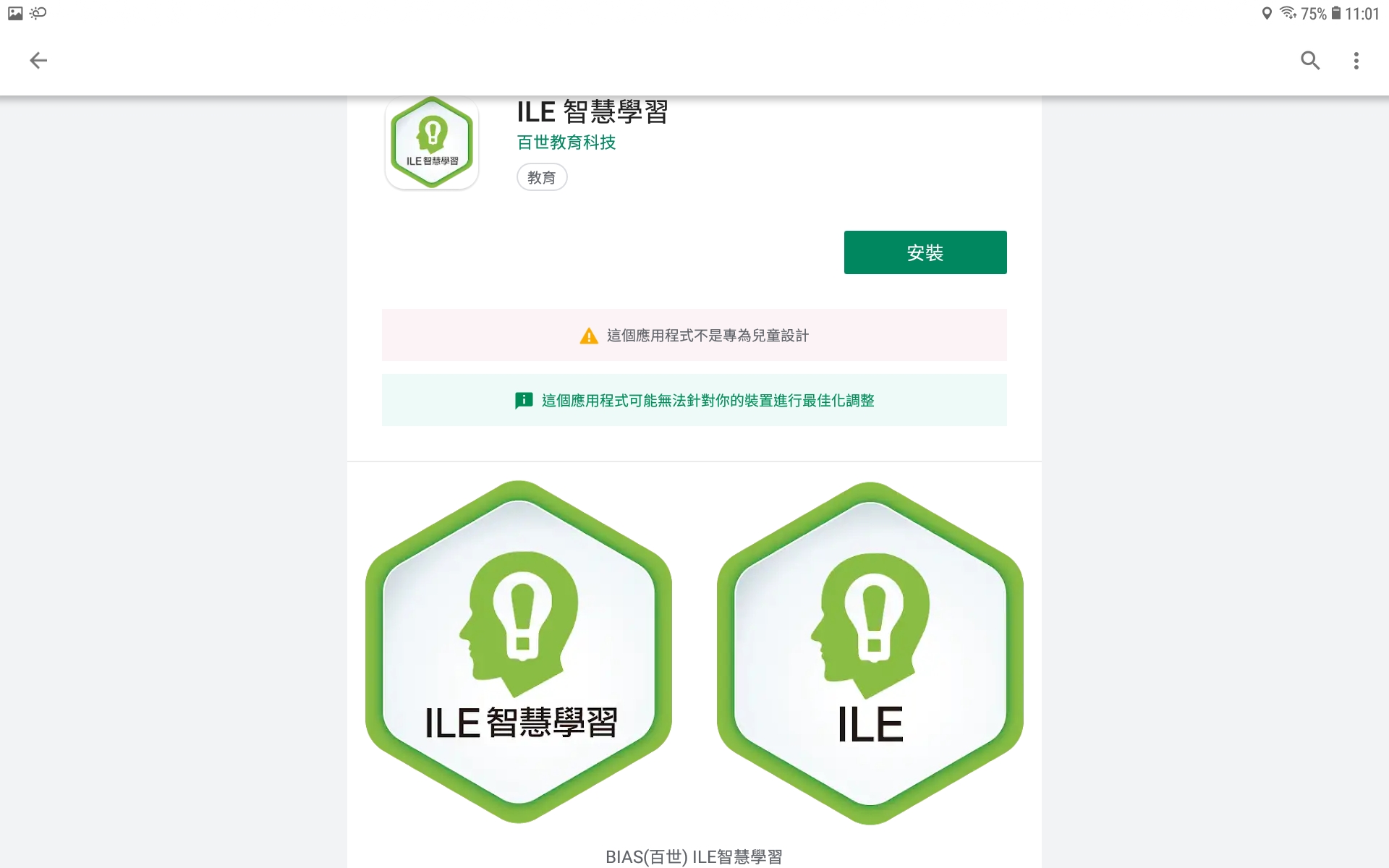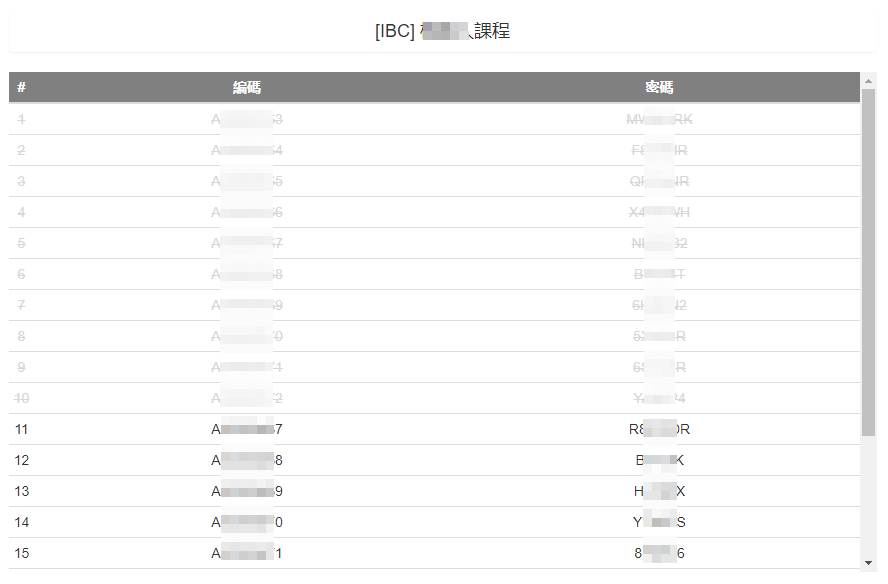Latest version of IBC is ver3.4.1 (Update Log)
1. Please click the download link:
(1) Scan the QR code to access Google Play Store or download APK and complete installation.
(2) Search “IBC” in Google Play Store and complete installation.
https://goo.gl/odT8Mo or https://ibc.ebais.net/help.php?act=ibc
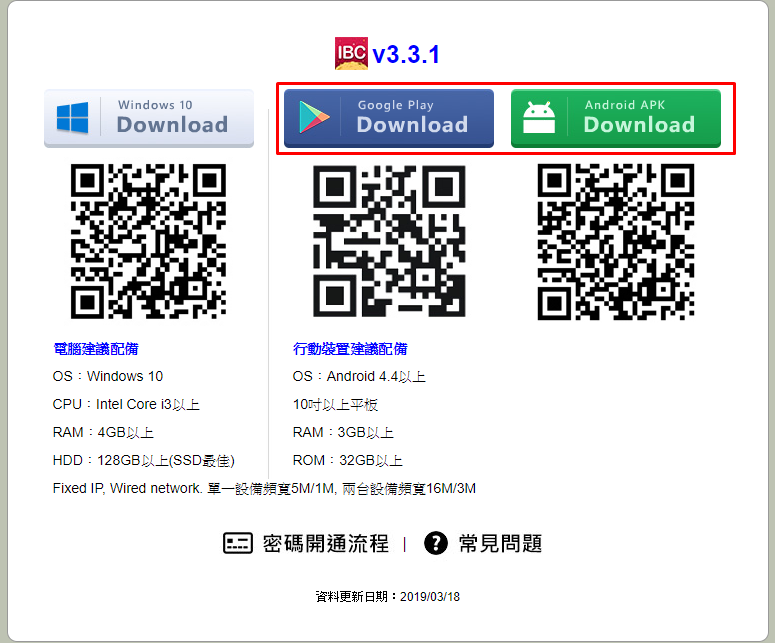
2. Follow the instructions to install.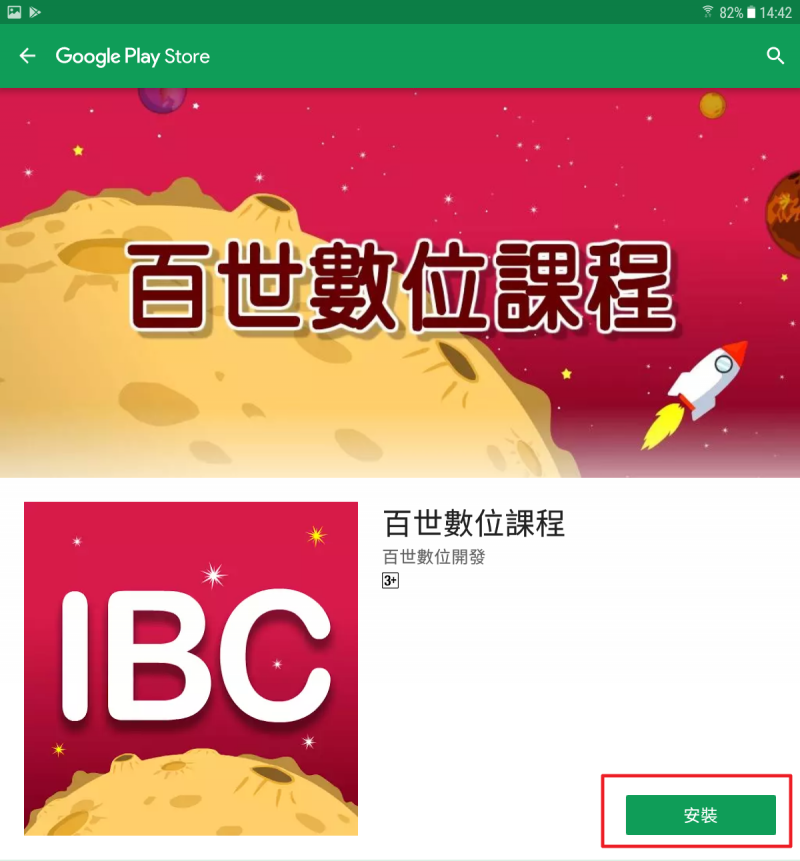
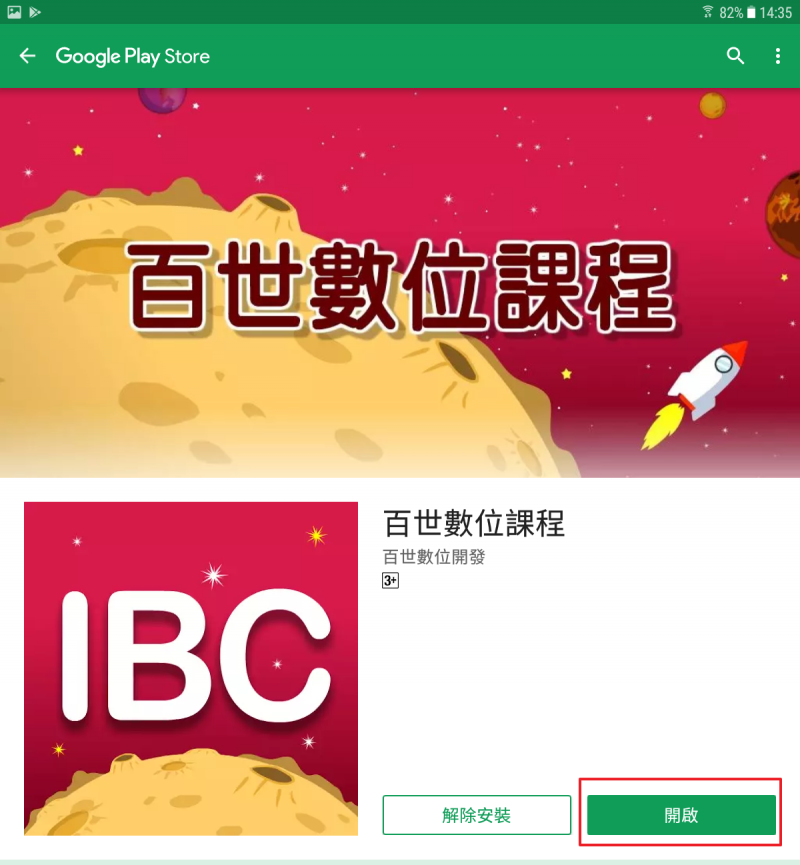
3. Click the icon and start using IBC.